Instructions on how to open a terminal
Last updated 2018-07-31 by Adam Lu
Open a terminal on your local machine
-
Open a local terminal on Mac:
- Open a terminal, which has the following quick launcher icon:
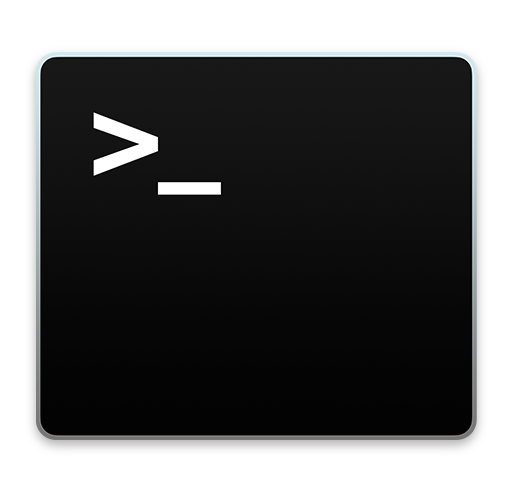
- Open a terminal, which has the following quick launcher icon:
-
Open a local terminal on Windows:
- Use MobaXTerm: Click on
Start local terminal - Use Git for Windows: Open Git Bash
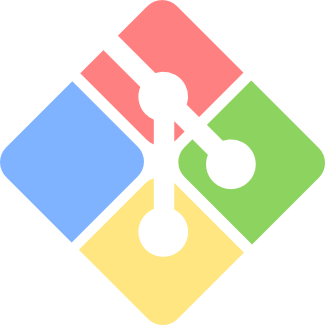
- Use MobaXTerm: Click on
Open a terminal on the server
-
Access a server via a terminal:
- Use MobaXTerm: Click on the
Sessionstab, then double click on the session you have created for the server underSaved sessions -> SCRT sessions. See instructions here for how to set up a session. - Open a local terminal per instructions below, then type the command (replace
adamwith your username):ssh -Y adam@172.28.76.139Note: The address above is for fishfish. For chalkboard, use
172.28.77.1. For Rivanna, userivanna.hpc.virginia.edu.
- Use MobaXTerm: Click on the
-
Open a terminal in a remote graphical desktop on the server:
- In an XFCE desktop, do one of the following:
- Click on the quick launcher on the bottom panel. This should be the second icon from the left and looks like this:

- Right click on the desktop and choose
Open Terminal Here
- Click on the quick launcher on the bottom panel. This should be the second icon from the left and looks like this:
- In a MATE desktop:
- Click on
Menu -> System Tools -> MATE Terminal - Instead of clicking on
MATE Terminal, drag it to the desktop to create a desktop launcher. - Instead of clicking on
MATE Terminal, drag it to the top panel to create a quick launcher.
- Click on
- In an XFCE desktop, do one of the following: